How do I convert Ringtone to my Treo650 with FFMPEG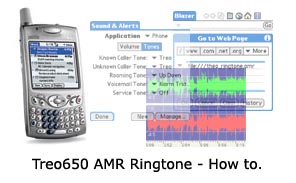
gernal infomation:
There are many software which allow user to use MP3 or wav ringtone on their Treo650, like mRing, Lightwave, etc.
They was not that expensive to regist, so I don’t think it is the main issue of why I prefer the AMR way as ringtone, while this goes back to one of my personal experience one day:
For some reason, I pull the SD card off the Treo650 which I normally don’t. and for some reason I left the house without it.
I didn’t notice that if the card was removed from the phone, there will be No ringtone!
of coz, I was almost dead when I notice there was almost 50 missed call in that 4 hours period…
So I made up my mind, as Treo650 from Palm does support AMR ringtone build-in without the need of a 3rd party software, I started to finding a solution of custom ringtone that do not need the SD Card.
This How to goes thur what and how do we convert our MP3, WAv etc to our Treo as custom Ringtone.
What do we need:
Instead of the commandline FFMPEG, we do it the easy way.
3GP converter
http://www.nurs.or.jp/~calcium/3gpp/
The ini file for 3gp converter I made
An Audio Source, like MP3, Wav, etc. of coz, you can crop, boost volume, etc your Audio by any prefer tools like Goldwave first.
No installation is needed, just upzip the 3GP Convertor, then upzip the AMR.zip into default_setting directory, then you are done.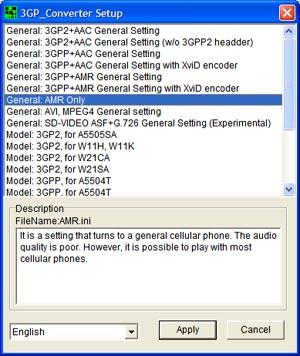
You should be able to see 2 Exe files, click on setup.exe, this is where you setup 3gp convertor, select AMR Only as the screen above.
(You can also select the language option, for different languages, but in the AMR ini, I only did english.)
click on Apply when you are done.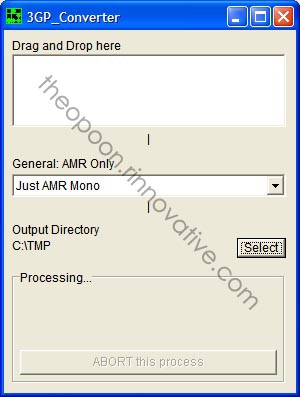
Then run 3GP_Converter.exe, you should see the above screen, select the Output directory as your need, remember, DO NOT Select root directory as 3GP Converter does not like it.
Drag any MP3/Wav you already prepare for ringtone into the window of 3GP Convertor, you should be able to get the output file in your selected output directory.
Use your prefer way of copying the .AMR file to your SD card, which I suggest you place them in the root directory of the SD card, this makes it easiler to install in the next step.
When you are done, insert your SD card back to your Treo650, go to Blazer (Web).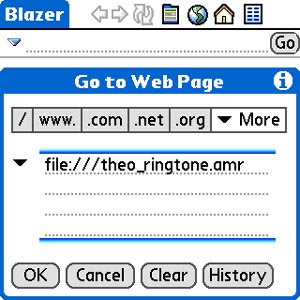
In Blazer, select the little Earth Icon on the top of the Interface, or Menu->Go->Go to Web Page.
A little Window should popup for you to enter URL of the link you want to go.
Type in “file:///FILENAME.amr” without the quote, Blazer should handle it, follow the screen to accept the file by Application Sounds.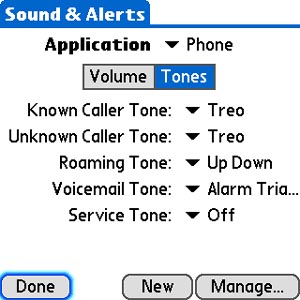
Goes back to Sounds, click on tones, you should notice your song has been installed on Local Memory and ready to use as Ringtone.
Here is a little bit more reading if you like from Palm support site about Ringone on Treo650 http://kb.palmone.com/…..(cropped)
http://kb.palmone.com/…..(cropped)
This is a demo on one of my favorite ringtone, The Marlboro Song, give it a try! here
here
credits
The FFMPEG developer team
MobileHackerz @ http://www.nurs.or.jp/~calcium/3gpp/
First posted 20050916 0402 by theo
Please do let me know if you want to mirror, translate this how to, thanks.
Theo's Weblog
Who am i?
